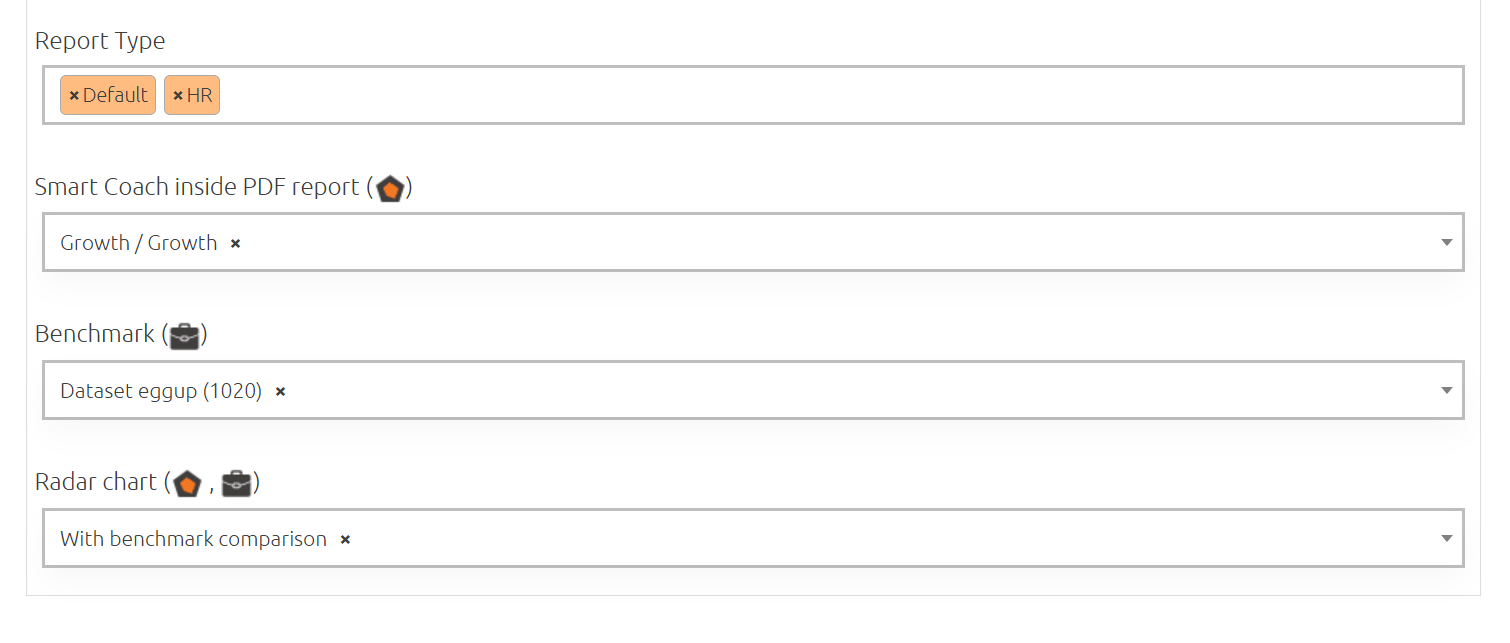Welcome to the “Assessment” section of our onboarding journey. In this video, we will provide you with a complete overview of the questionnaires available in your account. You will learn how to view and configure the different questionnaires, enabling you to fully understand the potential of the tools at your disposal.
In the “Your questionnaires” sub-section within the “Assessment” section, you can find a list of all the pre-loaded questionnaires for your organization. These may include standard pre-configured questionnaires chosen from the assessment catalogue, which can be selected from: recruitment tests, training and development tests, and multifunctional tests. If you have chosen to create a custom questionnaire based on your organization’s values and key competencies, it can also be pre-loaded into this section.
There is also a search bar that allows you to quickly find the most suitable questionnaire for the activity you are working on from the list of available ones.
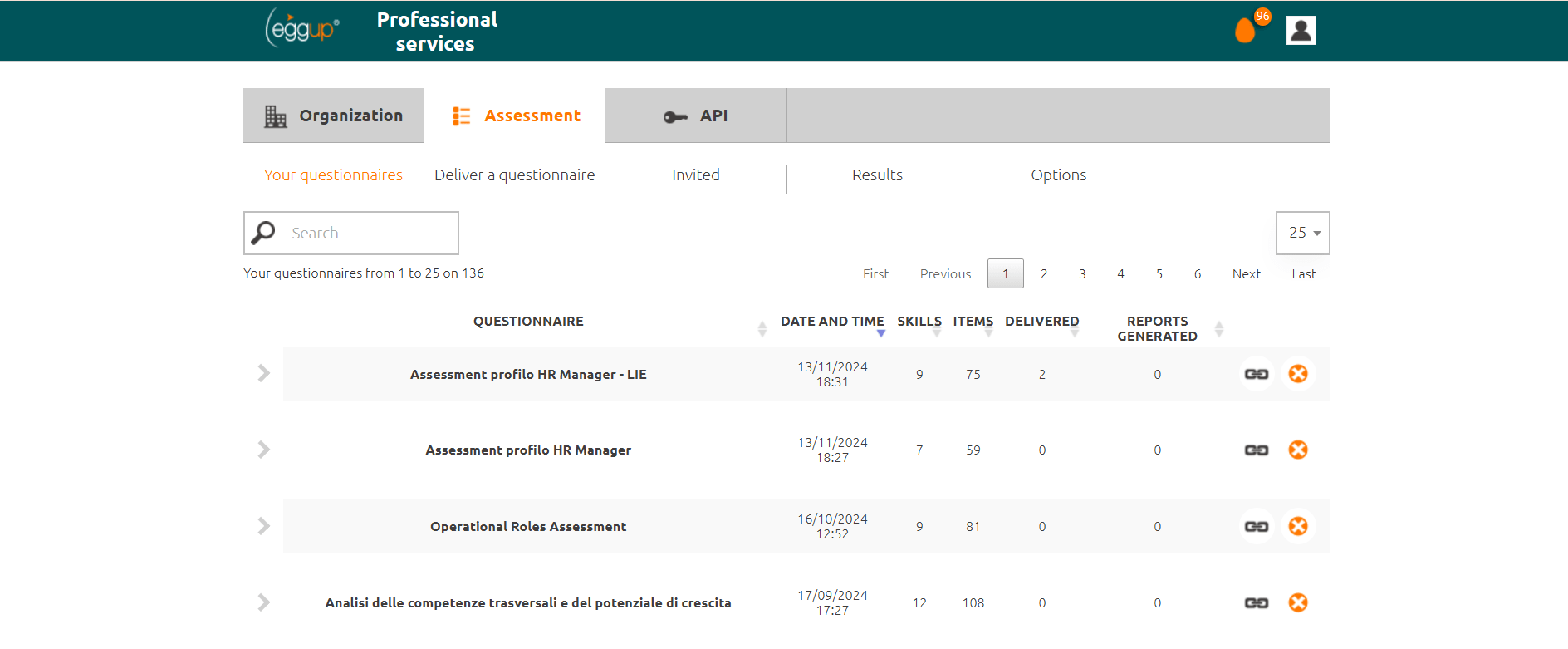
Finally, by clicking on the dropdown menu at the beginning of each questionnaire row, you can view all the detailed information related to:
-
- Soft skills being assessed
- Weighting of each skill (customizable data)
- Any macro-areas
In each questionnaire row, additional useful information is provided, including:
-
- Test description (viewable as a pop-up by hovering the cursor over the test title)
- Date and time of test entry into the platform
- Total number of soft skills assessed
- Total number of items (questions)
- Total number of tests delivered
- Total number of reports generated
- Option to deliver the test via email by copying the registration link
- Option to delete the test from the list of available questionnaires
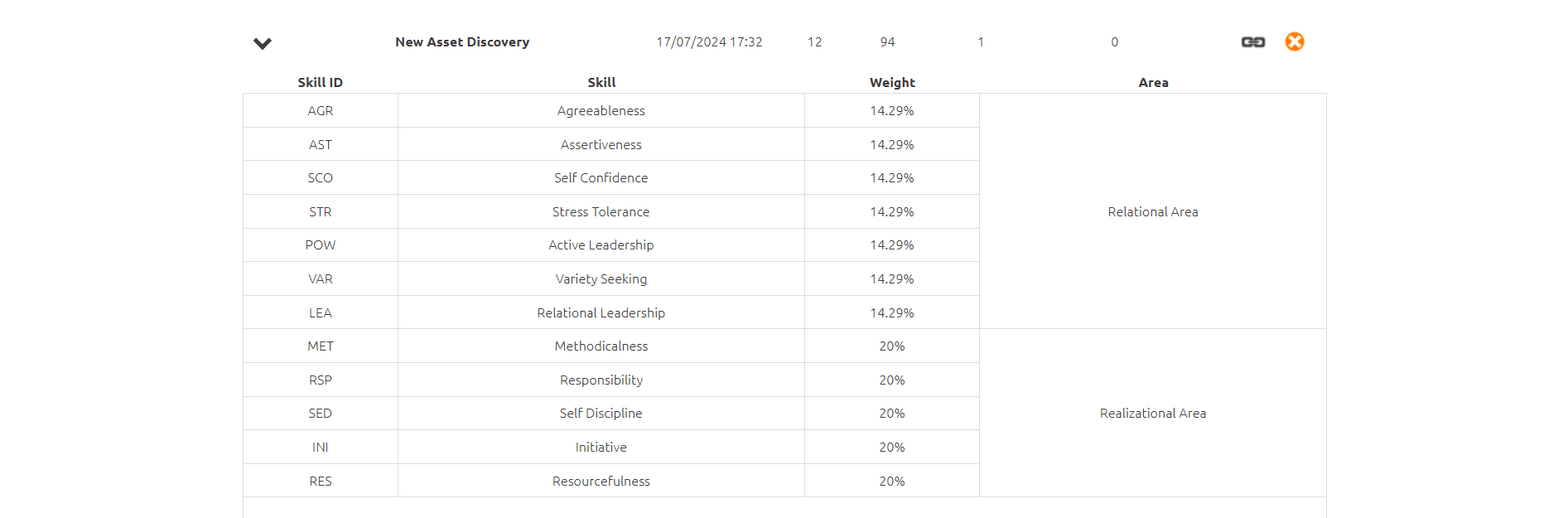
From the same dropdown menu, you can select the type of report to generate, choosing between the default report for respondents or the HR report for human resources professionals.
The second menu option allows you to enable the inspirational self-development path (Smart Coach), which is accessible within the respondent report. Here, you can choose the skills to focus on for self-development suggestions, selectable from the following options: Strength/Strength, Growth/Growth, Strength/Growth.
Through the third dropdown menu option, you can select the benchmark to include in the HR report, choosing between two datasets:
-
- Eggup Dataset, which includes all data collected on the platform.
- Account Dataset, which refers to the response data specific to the company profile. This option will only be available after accumulating a sufficient number of responses related to the skills analyzed in the corresponding questionnaire.
Once the benchmark is activated, additional data will be accessible, such as the qualitative skills analysis included in the HR reports.
The last dropdown menu option concerns the customization of detailed charts within both reports. You can choose from different options:
-
- With benchmark comparison: This option displays the respondent’s characteristics compared to the previously selected benchmark data.
- With custom values comparison: You can configure the chart using custom values based on the ideal type defined by company criteria.
- Without comparison, respondent only: This option displays only the respondent’s characteristics.
- Do not display the chart: Selecting this option will exclude the chart from both generated reports.