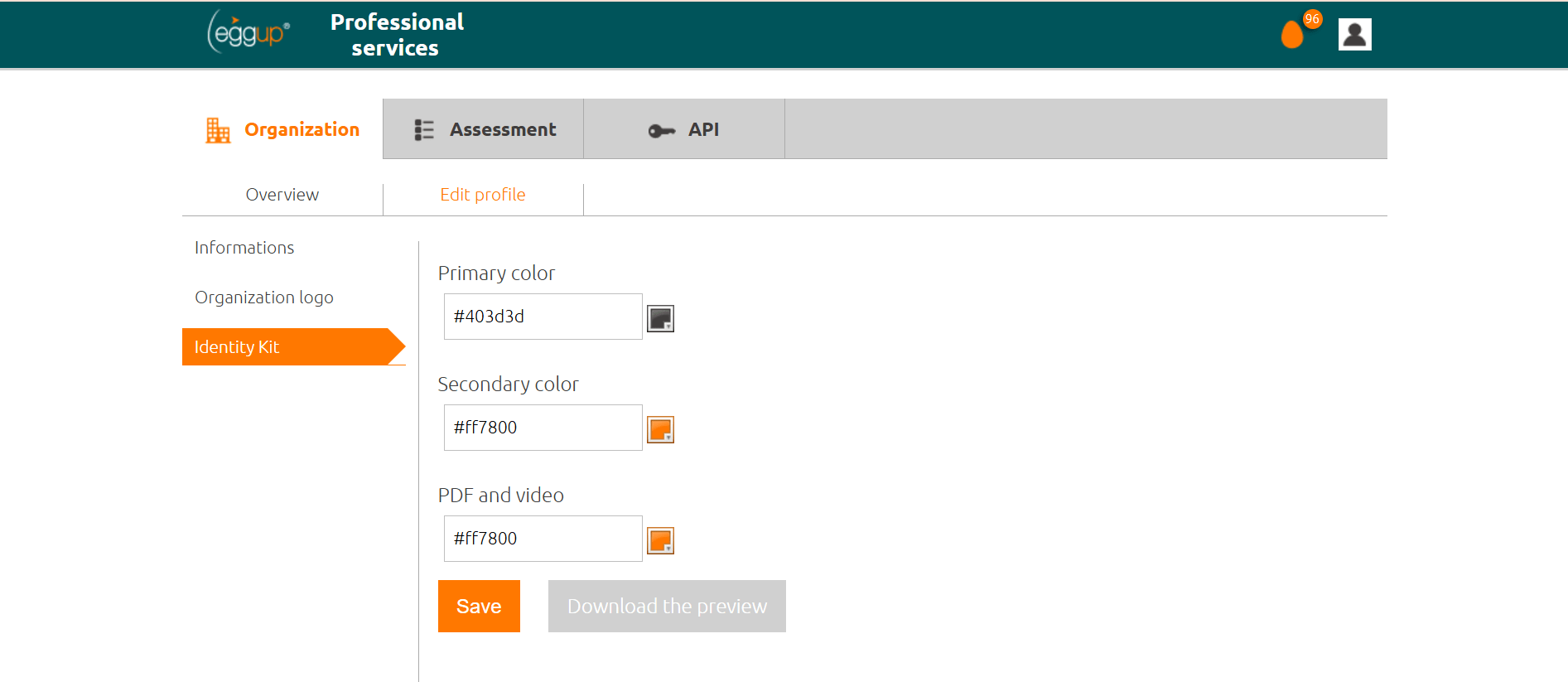In this second video of our onboarding journey, we will focus on the various options available for editing your profile.
By clicking on the “Edit Profile” menu option, you can manage the brand identity associated with your account, ensuring that any output, including invitation emails for assessment completion, reflects the look and feel of your organization.
Within the “Information” section, you can enter your Organization Name, a brief description, reference tags typically associated with your industry sector, headquarters location, company size, type of business, year of establishment, and website. Privacy and GDPR compliance settings will be directly inherited from the initial account setup performed by our IT support team. The information provided here will not be shared in any invitation format but will help Eggup accurately register the account associated with your organization.
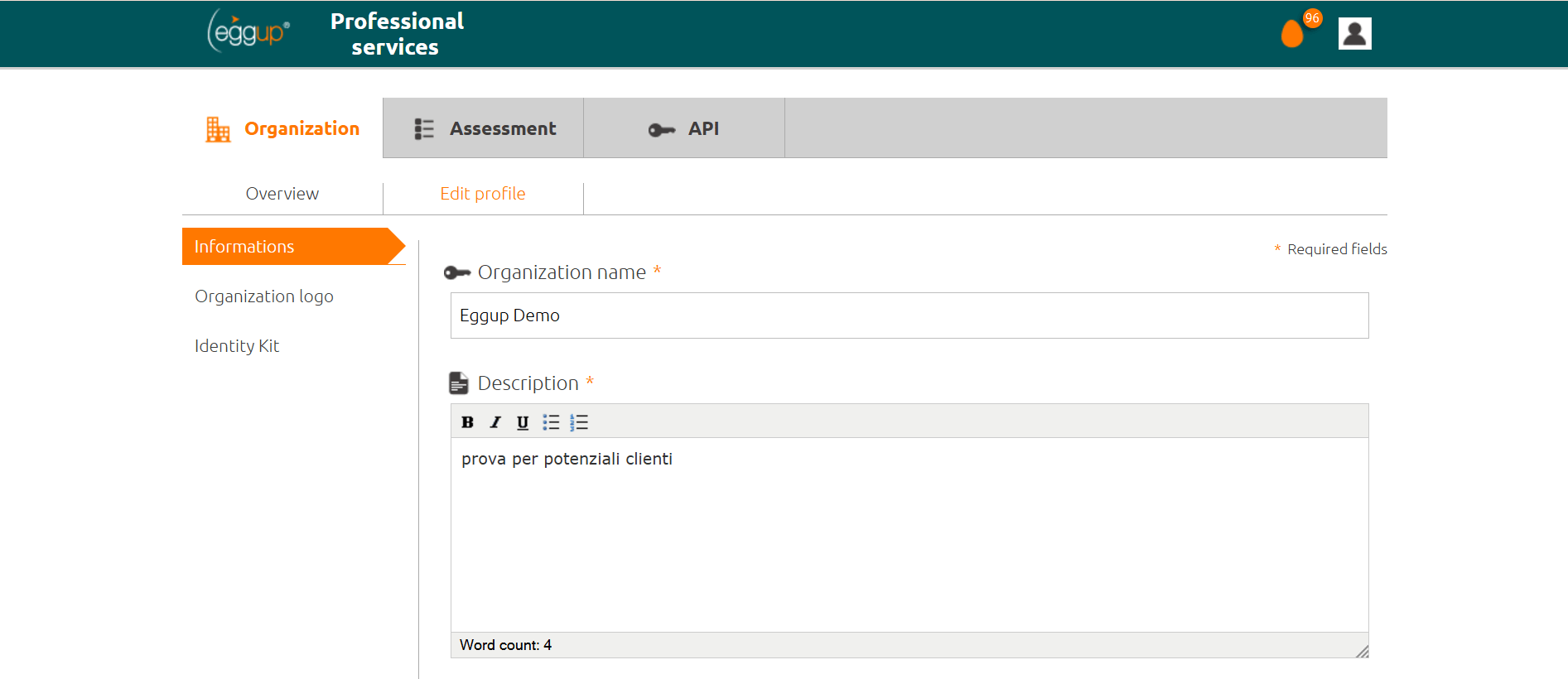
In the “Organization Logo” section, you can upload or update your organization’s logo. The logo should be square, with a minimum recommended size of 1024×1024 px. Use the “Choose” button to select the logo file and the upload button to start the upload process. The result will be visible in the panels below.
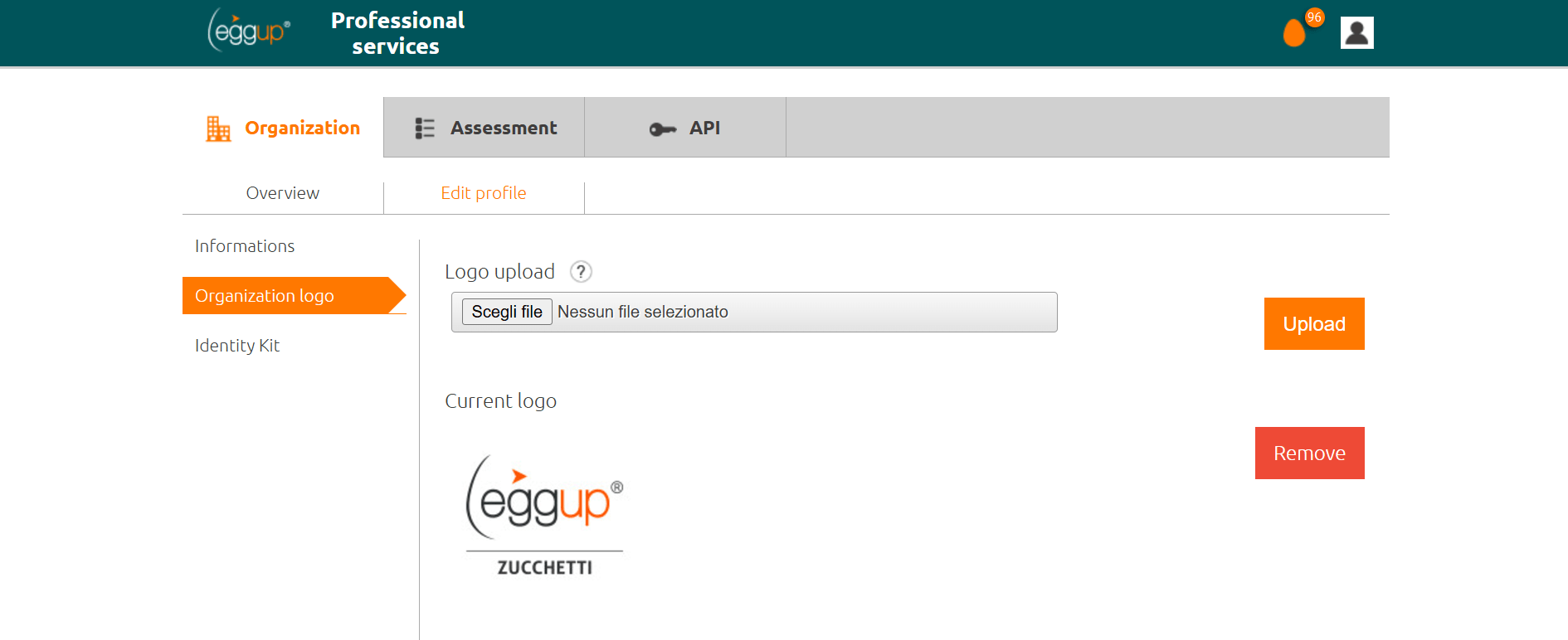
The “Identity Kit” section provides an initial color palette setup created by our support team, allowing you to further customize generated materials, such as individual reports and email communications. You can make changes as desired and save them using the “Save” button.